Account Setup
Step #1 - Update name from your Amazon Seller Account
From Amazon Seller Central, go to Settings > Login Settings
- Provide us a screenshot (it should display the name, email address and phone number).
Also provide a screenshot of your business address from Settings > Account info > Business information > Business address
Step #2 - Send user invite and set user permissions
First, you'll need to send user invite.
Once we accept the invite, you'll need to set user permissions for Inventory and Case Management so we can submit the invoices for approval.
How to send user invite:1. Log into your Amazon Seller Central account.
2. Hover your mouse over the Settings link and click User Permissions.
3. Fill out the information below, then click the Send Invitation button.
NAME = AMZ MVB
EMAIL = calibooks123@gmail.com
*** Let us know once invite has been sent. Once we accept, you can proceed with setting user permissions ***
Setting User Permissions:
Change the radio button to "View & Edit" for the following 3 user permissions:
- Settings > Manage Your Cases
- Inventory > Manage Inventory / Add a Product
- Inventory > Selling applications*** See screenshots below ***
Account Setup
Step #1 - Update name from your Amazon Seller Account
From Amazon Seller Central, go to Settings > Login Settings
- Provide us a screenshot (it should display the name, email address and phone number).
Also provide a screenshot of your business address from Settings > Account info > Business information > Business address
Step #2 - Send user invite and set user permissions
First, you'll need to send user invite.
Once we accept the invite, you'll need to set user permissions for Inventory and Case Management so we can submit the invoices for approval.
How to send user invite:
1. Log into your Amazon Seller Central account.
2. Hover your mouse over the Settings link and click User Permissions.
3. Fill out the information below, then click the Send Invitation button.
NAME = AMZ MVB
EMAIL = calibooks123@gmail.com
*** Let us know once invite has been sent. Once we accept, you can proceed with setting user permissions ***Setting User Permissions:
Change the radio button to "View & Edit" for the following 3 user permissions:
- Settings > Manage Your Cases
- Inventory > Manage Inventory / Add a Product
- Inventory > Selling applications